- Professional Construction Software Solutions
- 480-705-4241

Construction Industry Slow to Adopt Twitter
August 12, 2009
LinkedIn, Twitter & Web 2.0 for the construction industry
August 19, 2009I just received an email referring to an attachment that was nowhere to be found. I have to admit I’ve been guilty of this faux pas myself and this is just one of the issues I’d like to address in my blog today.
Missing attachments can be user error or a setting issue. Mine have always been the former and now I know I’ll never have it happen again. No more email oops messages for me, just use The Forgotten Attachment Detector or the missing attachment PowerToy . Both are plug-ins designed for Outlook 2007. You’ll need your system administrator to allow you to install either of these but if there are no incompatibilities your IT guy and the entire staff will thank you. These plug-ins look for a few words that would suggest you meant to have an attachment and voila, it will stop you from sending the email without attaching something.
Gmail also has a Forgotten Attachment Detector but it isn’t automatically enabled…you have to enable it in Labs.
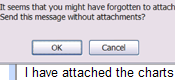
Login to Gmail, Click on Settings then find Labs and scroll down till you find Forgotten Attachment Detector by Jonathan K. That’s what I call “Attachments for Dummies”.
Another reason that people encounter the missing attachment has to do with incompatibility. Only Microsoft uses the winmail.dat file when sending in Rich Text Format (RTF). By simply changing a setting you can eliminate this problem. To avoid using RTF format in Outlook select Tools -> Options -> Mail Format and make sure you select HTML or Plain Text. Note that different Outlook versions will determine where this setting can be changed.
My pet peeve on email has to do with send. I find many people are in a rush and forget to check spelling, proof read or add the appropriate cc’s to emails before they press send. I have looked for a solution and most of it actually resides within Microsoft. Here’s a how to “Delay Sending Email” for you to set-up on your own computer so if you have an “oh s&#*” moment you can catch it before it’s left your outbox. You’ll also want to turn on the automatic spell checker, so review these set-ups accordingly… auto spell check on all email before sending(Outlook 2003) , auto spell check for Outlook 2007 or auto spell check for Outlook 2010.
If you have any other tools or suggestions to make emailing less embarassing, please share your comments. Let’s make email a better experience for all of us!




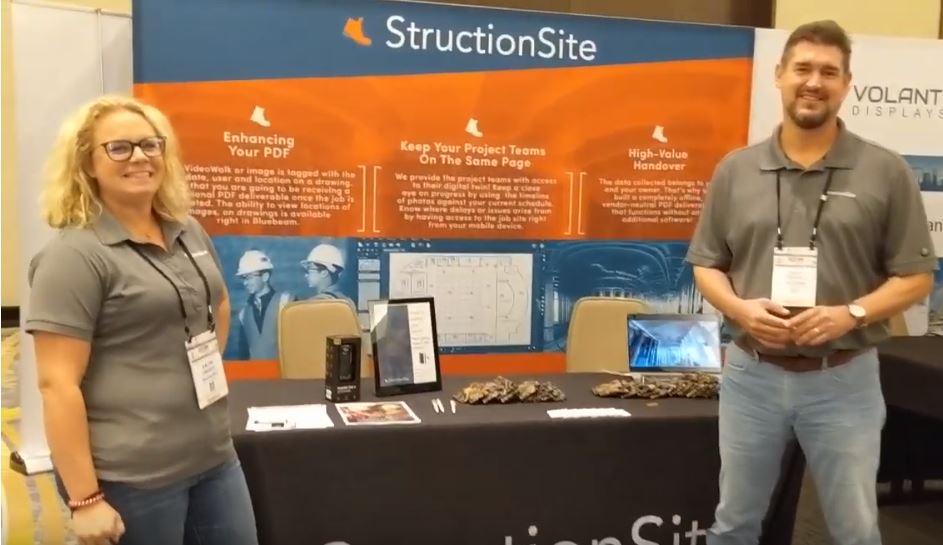
4 Comments
I don’t know how many times I do this. I have gotten into the practice of attaching the files before I write the email. However, there are still times when I start composing an email, finish, and send it out by hitting ctrl-enter. I try to be as efficient as possible when in Outlook and rarely need my mouse when composing. This will help me out a lot!
Thanks!
Carol…two typos…admnistrator & incomaptabilities
Being the first to notice intentional spelling errors I hope anyone who reads the comments can see the impact of auto spell checking tools. Thanks Carla!
I like to enter the email address last. It cuts down on premature launching. I have another step after I finish my message, before I push the button.