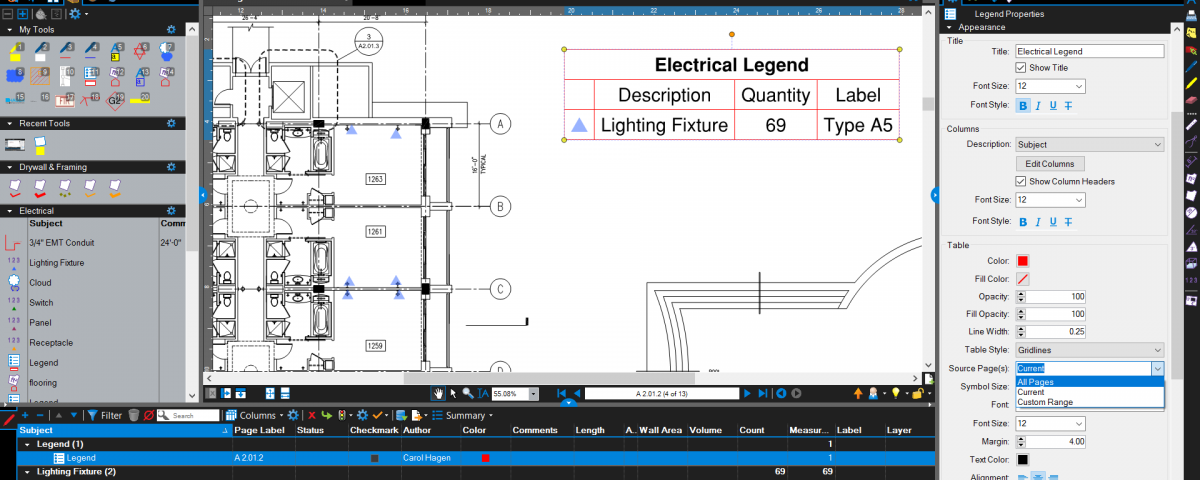- Professional Construction Software Solutions
- 480-705-4241
Bluebeam Tip: Legends Count for Multiple Pages

The Most Revolutionary New Construction Technologies
September 15, 2016
Running a Tech-Focused Jobsite
December 13, 2016The Bluebeam Revu 2016 introduced us to Legends and we all leaped for joy. Having totals of each quantity take-off or punch item displayed on a page is a great feature and can clarify your work to others reviewing your markups. This is especially useful when they are viewing the PDF outside of Bluebeam Revu. Today’s tip has us tweaking the Legend’s properties so your Legend displays the totals for the entire document or multiple pages, not just the page the legend is placed on.
Once you place your Legend on your document, with the handles still active, open the Legend’s properties tab. Scroll down to the appearance section and click on the dropdown arrow for the Source field. It is here you can change what the Legend counts to Current Page, All Pages or a Custom Range as shown in the sample below:
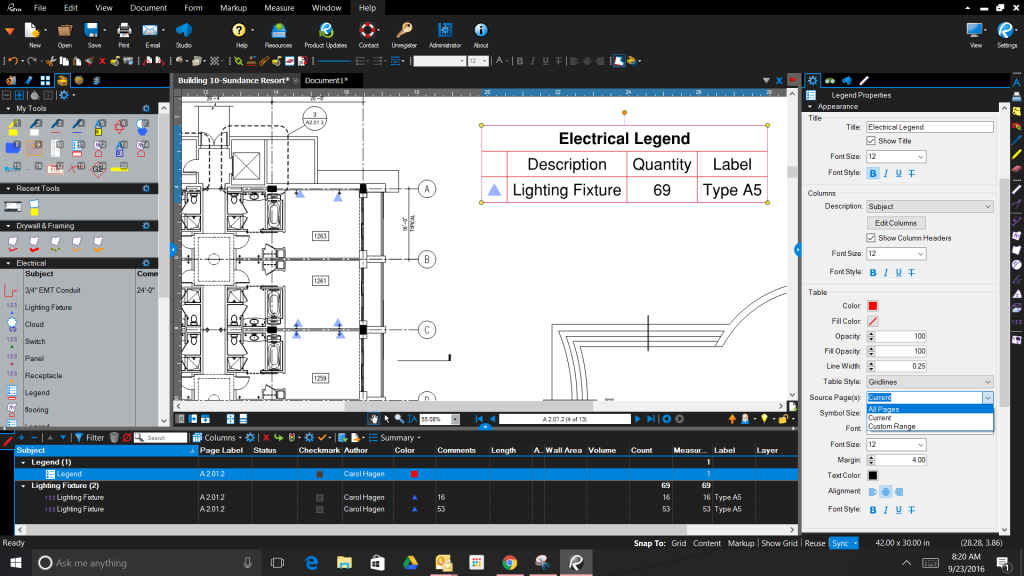
You’ll likely want to place the totals for the whole document on a title page and I would recommend you change the Title of the Legend to “Totals for this Project”.
While we’re here I should mention that you can also add columns to your Legend using Edit Columns and Change the Legend’s Table Style. If you do select the Gridlines Table Style, you’ll need to remember to adjust your line width to something greater than zero so the gridlines display.
If you haven’t used Legends before you may want to review how to use Legends for your Estimating Takeoffs. It’s also recommended you create Legends and add them to your tools sets. This video should help:
You can also use Legends in the Punch Workflow to display punch issues by disciple and status. watch this video to review the process:
If you are on an older version of Bluebeam Revu and want to upgrade to Revu 2016, please Email Me Your Contact Info and I’ll beat Bluebeam’s direct pricing. We also have a promotion running thru November 28, 2016 if you’re also interested in upgrading to Revu Extreme.