- Professional Construction Software Solutions
- 480-705-4241

Bluebeam Tip: Floating Toolbar Customization
June 18, 2013
Bluebeam Revu Tips: Aligning and Flipping Markups
July 22, 2013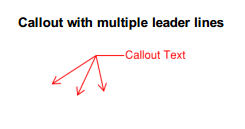 Callouts are the second most popular markup in Bluebeam Revu (Cloud is the most used) and often times it would be helpful to add another leader line (aka line with an arrow) to point to multiple locations that a callout refers to. There are a couple ways to add multiple leader lines and a few extra tips below when working with Callouts:
Callouts are the second most popular markup in Bluebeam Revu (Cloud is the most used) and often times it would be helpful to add another leader line (aka line with an arrow) to point to multiple locations that a callout refers to. There are a couple ways to add multiple leader lines and a few extra tips below when working with Callouts:
Adding Leader Lines:
To add leader lines, right-click a Callout and select Add Leader.
or
Shortcut: Hold down the Shift key and click
the bend in the leader line. Then, click a location on the document to place the arrow of the new leader line.
Removing a Leader:
Right-click a leader line, then select Delete Leader.
or Shortcut: Hold down the Shift key and click the control
point at the end of the arrow.
Moving Both the Text Box and Leader(s) Together:
Hold down Alt, click inside the text box and then drag the entire Callout to a new location.
The shortcut to add a callout is “Q”.
Hope this saves you time and go get ’em Bluebeamers!




