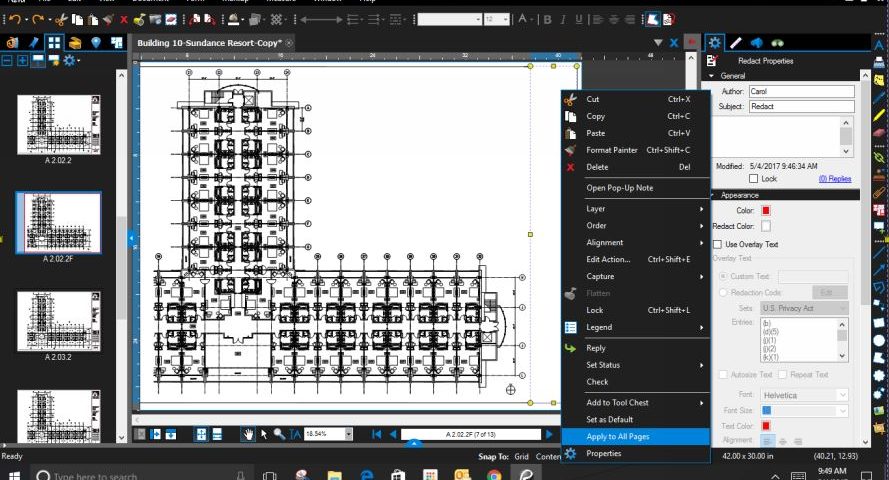- Professional Construction Software Solutions
- 480-705-4241
Bluebeam Tip: How to Erase From All Pages

Custom Count Markups Make Take-off Takeoff!
March 29, 2017
Default Markup Layer in Bluebeam Revu
May 25, 2017In the last week, I’ve had two customers ask how to remove content from hundreds of pages. In both cases, they tried the erase content but found they’d have to repeat the steps for each and every page. They were looking for an erase from all pages option that doesn’t exist, however, there’s a way to accomplish this provided that you have Revu Extreme.
Both customers were recipients of these PDF documents, not the author. One client wanted to remove the title block from 800 pages. The other wanted to replace a header from a 300 page PDF. Luckily both had a Revu Extreme license, so I stepped them thru the process using the Redaction feature.
Edit | Redaction
Mark for Redaction, then use your mouse to drag a rectangle over the area you want to remove.
You’ll notice that if you move your mouse over that area it will show up blacked out. Hit the escape key to exit out of Redaction mode. Click on the redaction area you just created so that the yellow handles appear. You can control what color the redaction area is by clicking on the properties gear and selecting your preferred redact color. Still with the yellow handles showing, right click and choose Apply to All Pages from the context drop down menu.