- Professional Construction Software Solutions
- 480-705-4241

How Architectural and Engineering Firms Convert Thousands of Files to PDF Quickly
June 5, 2013
Bluebeam Tip: Floating Toolbar Customization
June 18, 2013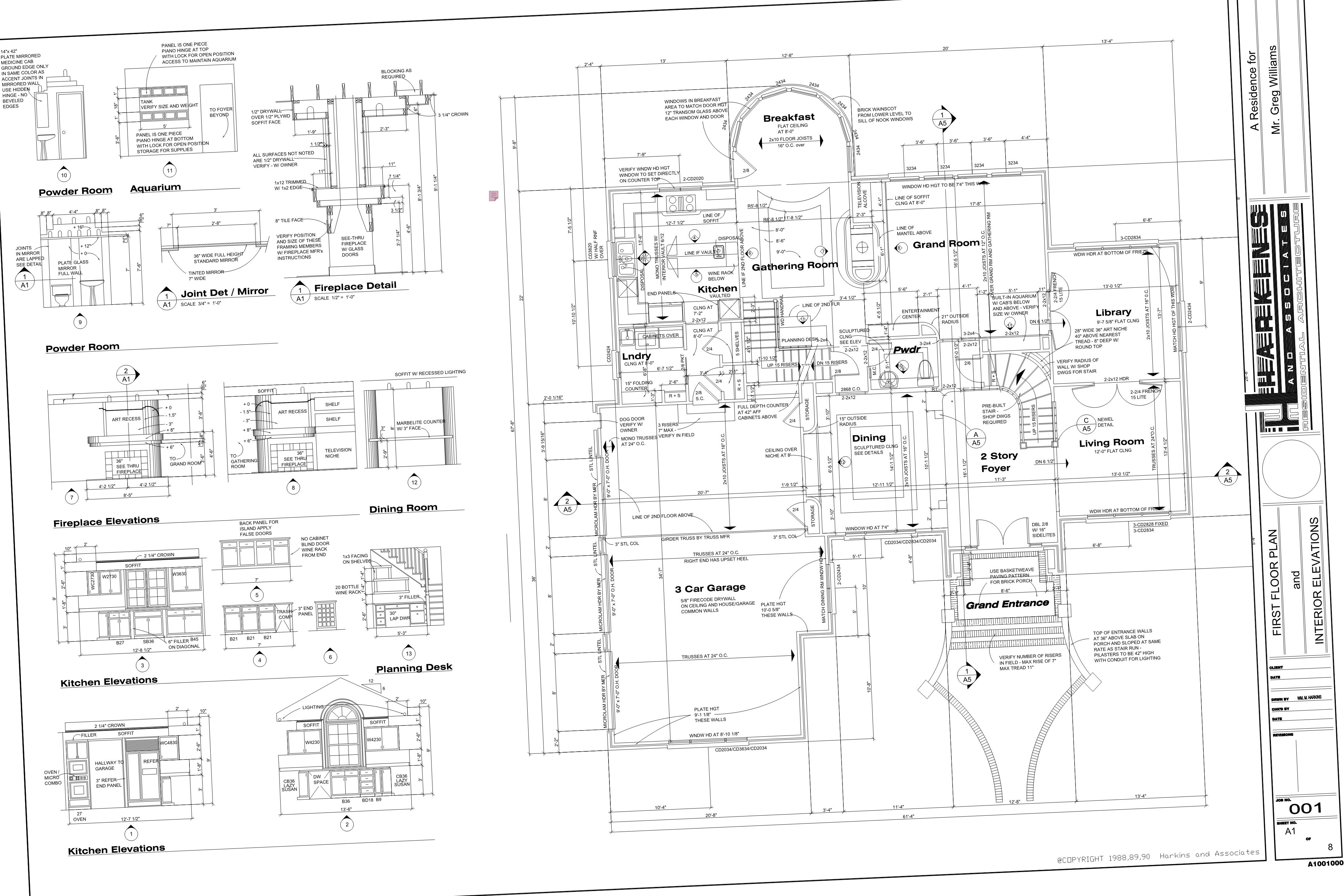 Scanned documents are commonly found as email attachments and unfortunately often get pulled through a scanner at an angle. This occurs when a stack of documents or plan sets are fed through a desktop scanner. Here’s how to correct the skew in Bluebeam Revu.
Scanned documents are commonly found as email attachments and unfortunately often get pulled through a scanner at an angle. This occurs when a stack of documents or plan sets are fed through a desktop scanner. Here’s how to correct the skew in Bluebeam Revu.
Using your keyboard, Press Ctrl+Alt+D.
Your cursor will change to crossbars.
Click and drag a line that should be horizontal in the PDF. (Alternatively, you can also click two points.)
The Page Setup dialog will appear, 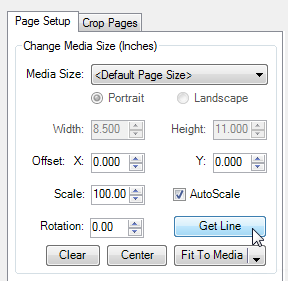
showing a preview of the adjusted PDF. Click OK to complete the align/de-skew operation.
Another fast way to deskew is to add the Deskew button to one of your tool bars.
![]()
If you don’t own Bluebeam Revu, download a 30 day free trial today.

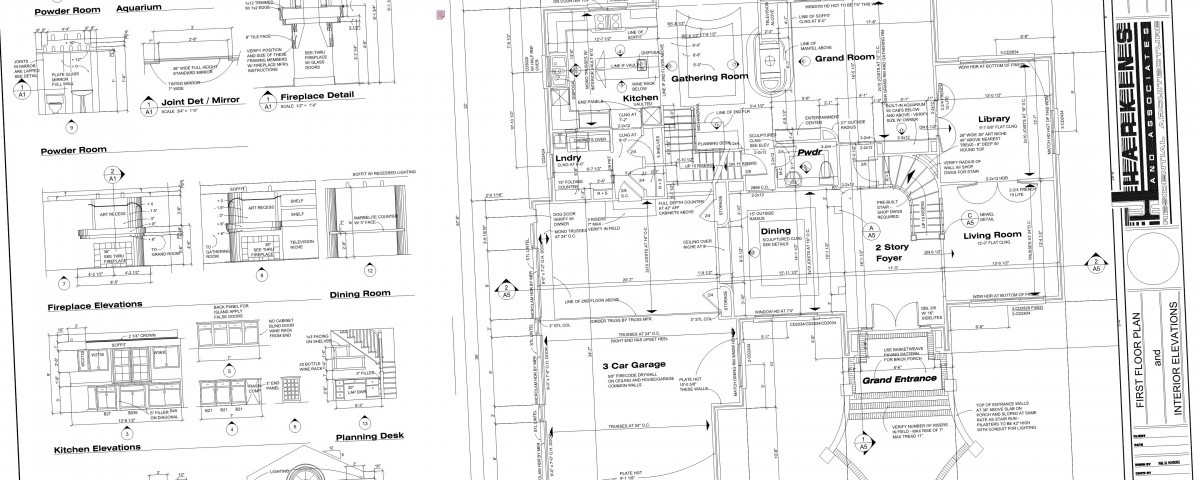




1 Comment
I have been looking all around bluebeam to figure out how to do this. Thank you .