- Professional Construction Software Solutions
- 480-705-4241

Bluebeam Tip: Fastest Way to DeSkew (Straighten) a Scanned Document
June 10, 2013
Bluebeam Tip: Callouts and Leader Lines
June 25, 2013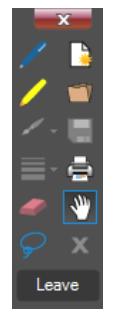 Bluebeam’s floating toolbar is especially useful when working on small screens in tablet mode. Often I find myself in Full Screen Mode (F11) to maximize my viewing area. Having access to the functions I do most is a real time saver which is why you should customize your floating toolbar.
Bluebeam’s floating toolbar is especially useful when working on small screens in tablet mode. Often I find myself in Full Screen Mode (F11) to maximize my viewing area. Having access to the functions I do most is a real time saver which is why you should customize your floating toolbar.
To Customize your floating toolbar and add the mark-up tools you use most, right-click on the floating toolbar and selecting Customize. You’ll need to do this before entering tablet mode as there is no “right-click” option with a pen stylus.
Some of my favorite items to add are email template, deskew, callout and previous view. What will you be adding to your floating toolbar?
My next tip will discuss email templates.
If you liked this post you may also be interested in:




