- Professional Construction Software Solutions
- 480-705-4241
Bluebeam Tip: Having Author and Date Appear Inside a Note Automatically

Bluebeam Open Licensing: Concurrent Users an Administrator’s Dream
August 20, 2015
Bluebeam Tips: Make Your WebTab Favorites
August 27, 2015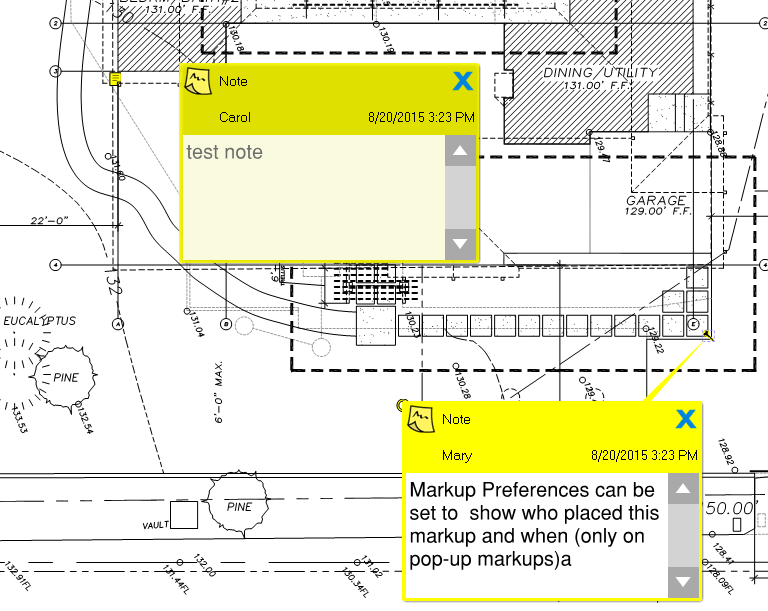
When you print a PDF, you can have it print the Notes that are hidden inside the Notes Popups and also have it show the Author and date of who placed that note. This can be useful for people who are not used to working with the markups list, don’t have Bluebeam (so you print the document to PDF and share it with all the note popups showing), or who don’t want to click on the note icon to open the note. To do this is simply a matter of setting your preferences.
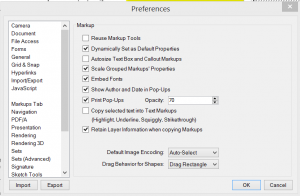 Preferences are found under the File Tab over to the far right under Settings | Preferences (or the shortcut CTRL+K), then navigate to the Markups tab. Check the Print Pop-Ups and Show Author and Date in Pop-Ups and you’re good to go.
Preferences are found under the File Tab over to the far right under Settings | Preferences (or the shortcut CTRL+K), then navigate to the Markups tab. Check the Print Pop-Ups and Show Author and Date in Pop-Ups and you’re good to go.
This tip is so simple and quick I may just write another tip before the weekend.
Now go get ’em Bluebeamers!

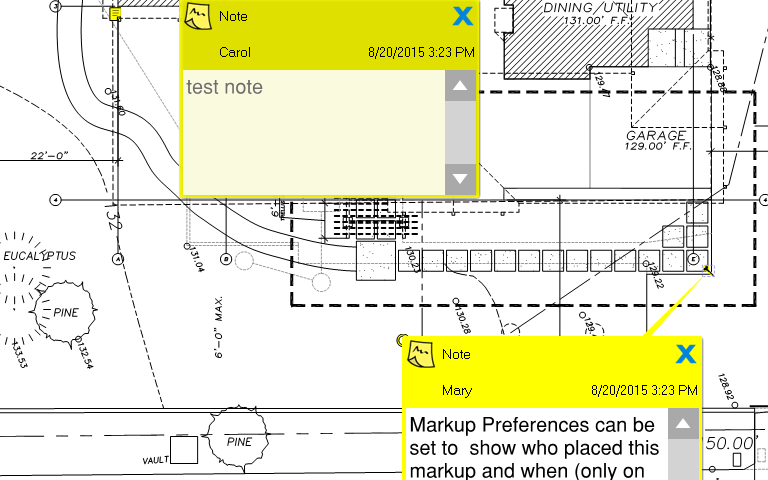

2 Comments
[…] To read the full original article (CLICK HERE). […]
[…] Bluebeam Tip: Having Author and Date Appear Inside a Note Automatically […]