- Professional Construction Software Solutions
- 480-705-4241

Bluebeam Tip: How to Only Print, Email or Export Pages with Markups
October 7, 2013
Winning Projects with Interactive Construction Presentations
October 17, 2013Until the Bluebeam Revu 11 release, creating punch symbols was a laborious task requiring coping and editing each symbol in the tool chest. Bluebeam has punch symbol tool sets available to download and import (http://www.bluebeam.com/us/support/extensions-tool-sets.asp ) however, if you want to create your own groups of symbols there’s now a much quicker and easier way.
Creating Your Own Punch Symbol set in Bluebeam begins with a CSV file. You can create a CSV file even without Excel by just using NotePad. To access Notepad click on Start | All Programs | Accessories | NotePad.
Using the format “Subject”,”Code”,”Comment” (the comment is the detail description) type in one code per line with each component in “quotes” and separated by a comma as shown here:
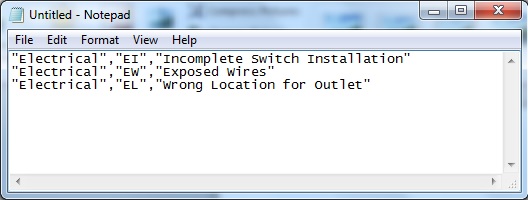 Once you added all your entries, save the it as .TXT file.
Once you added all your entries, save the it as .TXT file.
Next, Navigate to the Tool Chest and click on the gear [1] just below the tool chest to open Manage Tool Sets,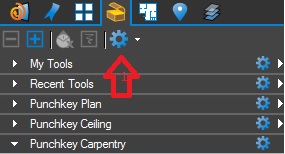
In the Manage Tool Sets click on Add [2], Name the Punch group PunchKeytrade(where trade is a specific specialty ie. Electrical, Mechanical, Carpentry, etc).
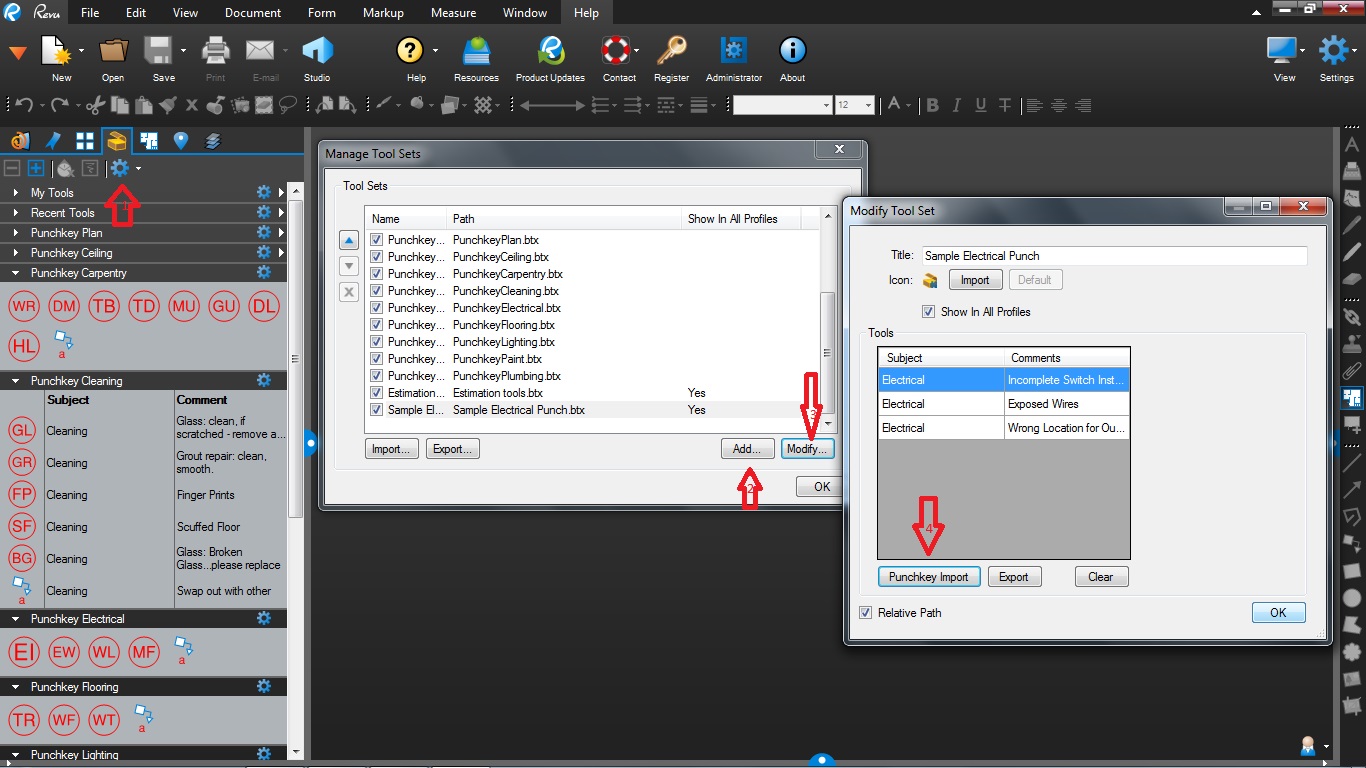 This will appear as the header for a group of punch symbols and will appear in alphabetical order in your Tool Chest. If you are a general contractor you’ll want to create separate symbol groups for each trade to make it easy for the subcontractors to update the punch status during the back check process. This is particularly useful if you are also using Bluebeam Studio to perform a real-time punch and back check.
This will appear as the header for a group of punch symbols and will appear in alphabetical order in your Tool Chest. If you are a general contractor you’ll want to create separate symbol groups for each trade to make it easy for the subcontractors to update the punch status during the back check process. This is particularly useful if you are also using Bluebeam Studio to perform a real-time punch and back check.
Once the Punch Group is created, click Modify [3] and click on the Punch Key Import [4] button (only in Revu 11+), then navigate to the .TXT file you created, select it and click OK. This will import each line of the .TXT file into the Tools window on the Modify Tool Set pane as shown below:
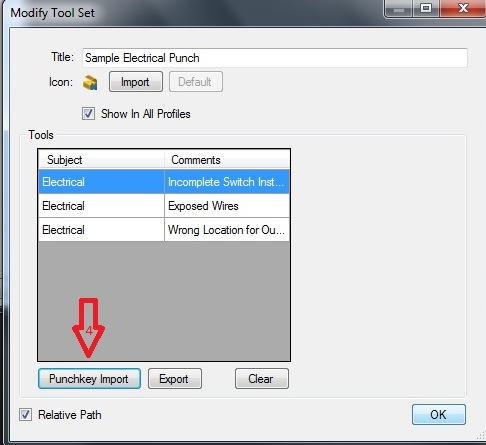
To finish, Make sure the relative path box is checked and optionally the show in all Profiles (if you desire), then Click OK to complete the Modify Tool Set.

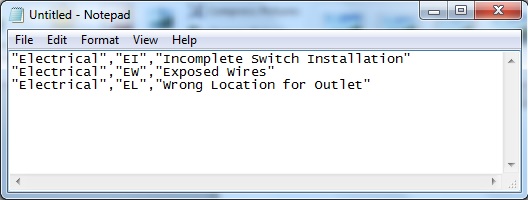




10 Comments
awesome
The navigation window/folder does not show my .txt file.
Actually, it won’t show any of the files in that folder. I’m using Revu 12. Any thoughts?…
Are there any PDFs in the folder?
Kim,
In the Explorer view in Revu do you have the “All Files”, “Documents” or just “PDF Files” in the Select File Filter? (It’s located directly under the File Folder you are in [i.e. c:userscaroldocuments]
Hi Carol. IIs ther43e any way to have punchkeys display three letters – that way all plumbing could be preceded with a “P” for example, but still be descriptive. Thanks.
how can you take symbols from other PDF or Visio and use them in Bluebeam revue?
The Snapshot tool in Revu allows you to copy anything in a PDF file (both markups and content in the PDF) and paste it back into a PDF file as exactly the same element types.
Print to the Bluebeam PDF printer from Visio, or open a PDF in Revu. Click the Snapshot tool, then click and drag a rectangle around the symbol.
Press Ctrl+V to paste a copy of the Snapshot into the PDF.
Right click on the Snapshot that you just pasted, click Add to Tool Chest and then click My Tools or any other Tool Set.
Punch symbols are limited to 2 characters. I’d suggest you create separate tool sets by discipline (Punch Plumbing, Punch Electrical, etc). Bluebeam has a few available to download from their extensions page http://www.bluebeam.com/us/support/extensions-tool-sets.asp that are a good start. When using these, note that each symbol has the discipline noted as the Subject (in the properties).
I have Revu iPad but not the desktop version. Is there any way to import the *.txt file into the iPad? (The Bluebeam website indicates that you have to export the tool file from the desktop version to import into the iPad version.)
You need at least Bluebeam Revu Standard license. You can get a 30 day free trial from http://www.bluebeam.com/us/partners/network/hagen/standard/