- Professional Construction Software Solutions
- 480-705-4241

Bluebeam Tip: When Keyboard Shortcuts Don’t Work
July 2, 2014
Bluebeam Tip: Working Efficiently with Tabs and Panels
August 7, 2014Bluebeam has had many people request that they transfer the DWG layers from AutoCAD into a Revu PDF. While currently on Revu 12.1 this feature is not present, there is a workaround.
If you create a separate PDF for each layer using Bluebeam’s CAD Plug-in, 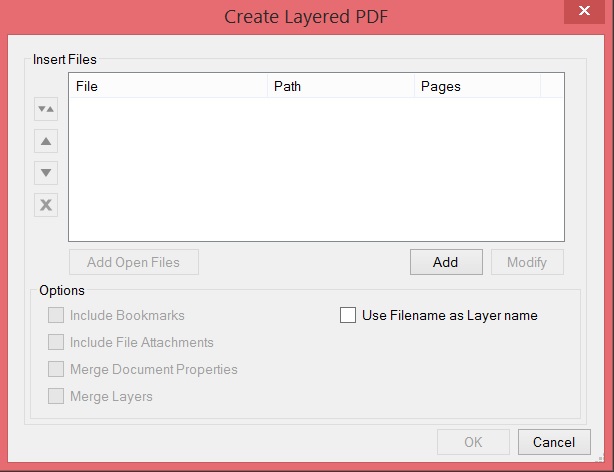 and name each separate PDF the layer name, then in Bluebeam you can create a layered PDF using
and name each separate PDF the layer name, then in Bluebeam you can create a layered PDF using
File | Create | Layered PDF which combines all the docs together (make sure to check the box Use Filename as Layer Name).
That being said, I did ask the status of this feature on the Bluebeam Roadmap and the reply received was AutoCAD has not opened the layers function in their API. If you as Bluebeamers and AutoDesk customers want it, you need to demand it. Send an email, letter or text message to management, add it to the AutoCAD Wishlist and maybe ask AutoCAD support. Perhaps if they hear from their customers (instead of Bluebeam Software) enough, they’ll add it to their API.
Another alternative would be to use AutoCAD’s DWG to PDF.pc3 print driver – here’s a YouTube video of that
(Note: Using AutoCAD’s print driver does not make the layers work in Bluebeam)
I want to thank Clinton Hill for asking me this question as it obviously inspired this Bluebeam Tip.
If you have questions you need answered about Bluebeam, reach out to me on LinkedIn, email me or add your question in the comments. Perhaps your question will appear in a future Bluebeam Revu Tip on this blog.

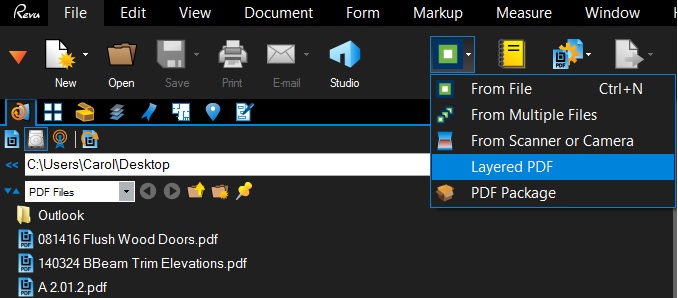
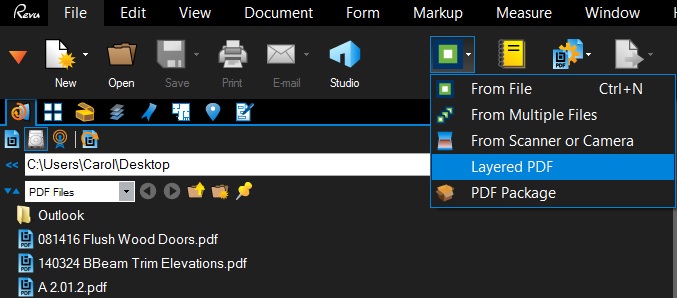




1 Comment
Using DWGtoPDF creates the layers and it is nice Adobe Acrobat-X and Bluebeam produces at least keep and allow display of the AutoCAD layers. A Wish List entry through AUGI may help as well.