- Professional Construction Software Solutions
- 480-705-4241

Bluebeam Revu Tip: Complementing CAD
August 21, 2014
Bluebeam Trick: Handwriting to Text Comment on Tablet
September 2, 2014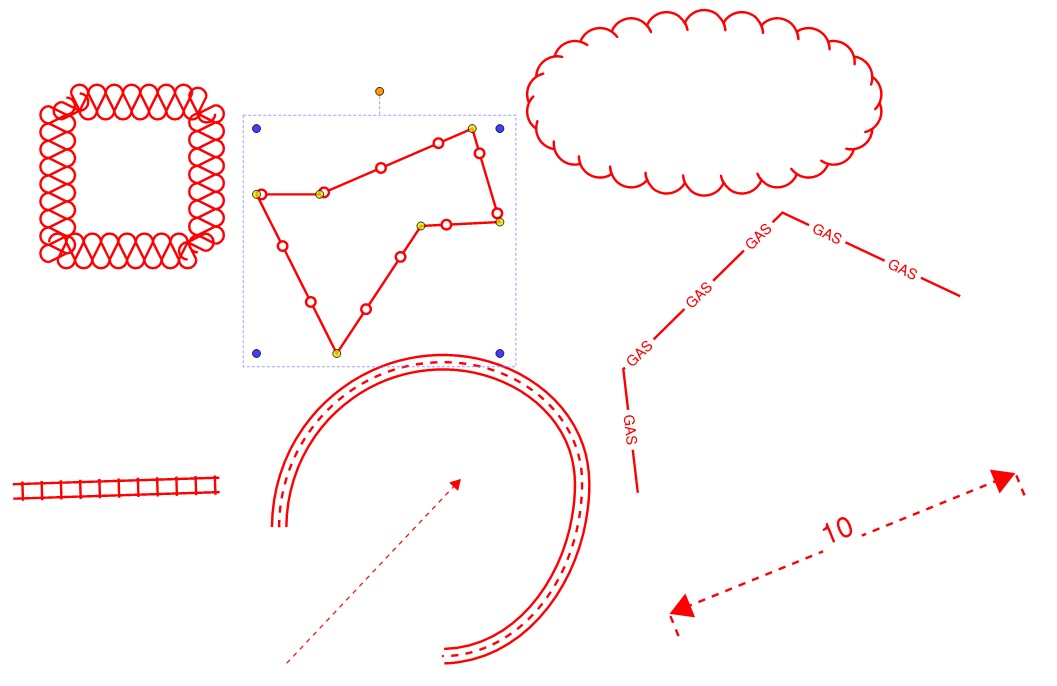 In our previous post, Complementing CAD, the architect had dotted lines to display the path of travel. So what if you need something more elaborate? Bluebeam Revu has many line styles but did you know you can create your own?
In our previous post, Complementing CAD, the architect had dotted lines to display the path of travel. So what if you need something more elaborate? Bluebeam Revu has many line styles but did you know you can create your own?
Line Styles for paths, roadways, pipelines, fencing, railways, boundaries and borders are often used in illustrations and appear on construction plans. Custom line styles can be applied to Arrow, Ellipse, Line, Polyline, Rectangle, Polygon and Cloud markups. Use the custom Line Style editor to make your own custom line styles.
Custom line styles can be created using dashes, text, spaces, dots and vector graphics literally providing you with the option to create any shape or size. The custom Line Style editor gives you the ability to have multiple lines with varying characteristics that’s great for producing road patterns and other complex designs. Here’s a Bluebeam video on how to make your own line styles and share them with your peers.
https://www.youtube.com/watch?v=P8ml0ch215o
Note: You can apply limited styles to the Dimension tool as well.
What unique line styles have you created? Email me a few you’re proud of and I’ll append them to this post (with a kudos to you and your firm)!

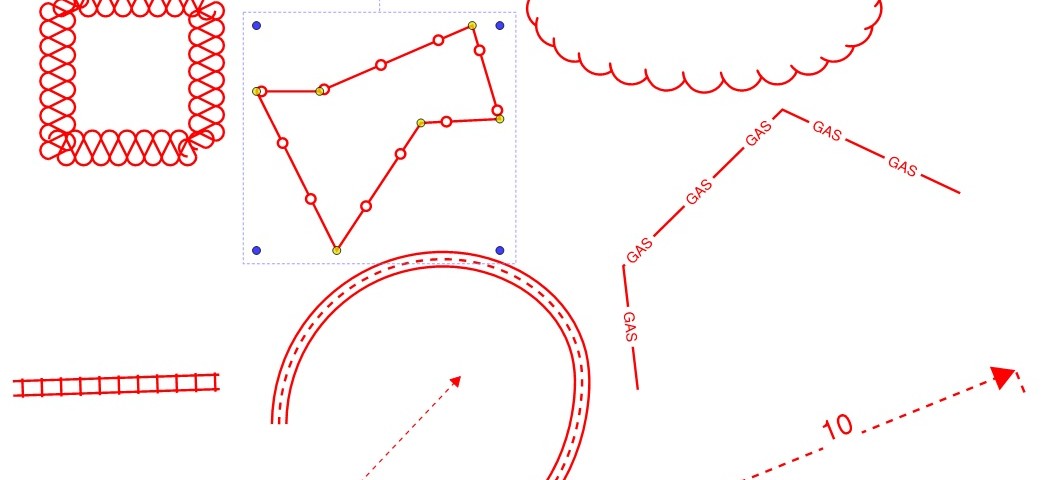




4 Comments
you definitely can not afford to be miscalculated when it comes to construction math!! Great info, thanks for sharing
It’s a good practice to have a second pair of eyes to review too.
What version of Bluebeam is the line customisation available in? I work in a global engineering company which uses Bluebeam PDFRevu x64 Standard version 9.5.1. This feature would be very useful but it isn’t available in the version we have
Tony, Custom line styles was added in Revu 10.