- Professional Construction Software Solutions
- 480-705-4241

Bluebeam Revu Tip: Email or Script to Send to Box.com File Folder
May 29, 2014
Bluebeam Tip: When Keyboard Shortcuts Don’t Work
July 2, 2014Bluebeam Revu allows you to split views and work across multiple monitors which helps professional estimators take-off more efficiently. So did you know there’s actually a Profile for multiple monitors?
The Multiple Monitors Profile moves the tabs from the left, right and bottom Revu docks into a second independent window so you can move the tabs onto the second monitor and use the entire main Revu window to display the PDF file.
The Multiple Monitor profile works well with monitors that are different sizes or when using a second monitor with a laptop display. You can keep Revu in the larger monitor and move the independent window into the smaller one.
For example, a 22″ widescreen and 19″ (4:3 aspect ratio) display or 24″ and 20″ displays will often match vertically, because the larger is a widescreen version of the smaller.
If the multiple monitor profile is not listed in your Profile drop down choices, simply go to the Bluebeam Support Extensions page http://bluebeam.com/us/support/extensions-profiles.asp and follow the instructions. If you are the IT Administrator, you may want to store this on a network drive and make it accessible to all your users.
Bluebeam Revu makes Estimating Take-off easier and faster with the Multiple Monitors Profile. Once you have it, estimators may want to add their custom tool sets used for take-off to this profile using the Manage Tool Sets option (click on the Gear Symbol in the Tool Chest Pane).
Of course Multiple Monitors also works for your contract administrator, legal team, marketing department and your project managers. Research shows that workers performing text editing are 44 percent more productive with dual screens.
If you skipped the Anthony DelNunzio of CaddPlans video above, you may not realize you can also drag one single PDF pane across multiple screens. With large format drawings this might just be the best of both worlds.
If you have two screens or more, please let us know in the comments and share experience of how you’re working smarter not harder.