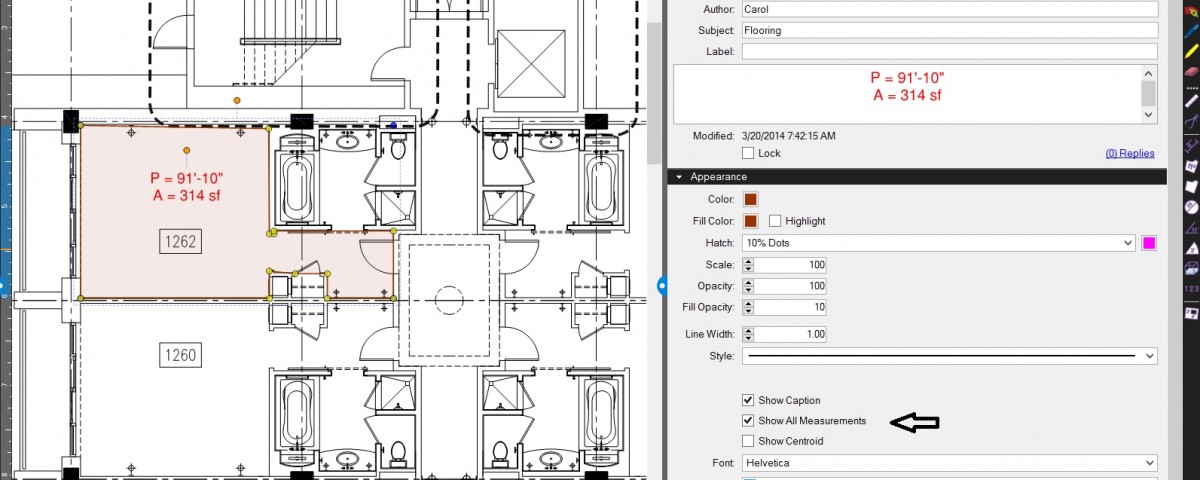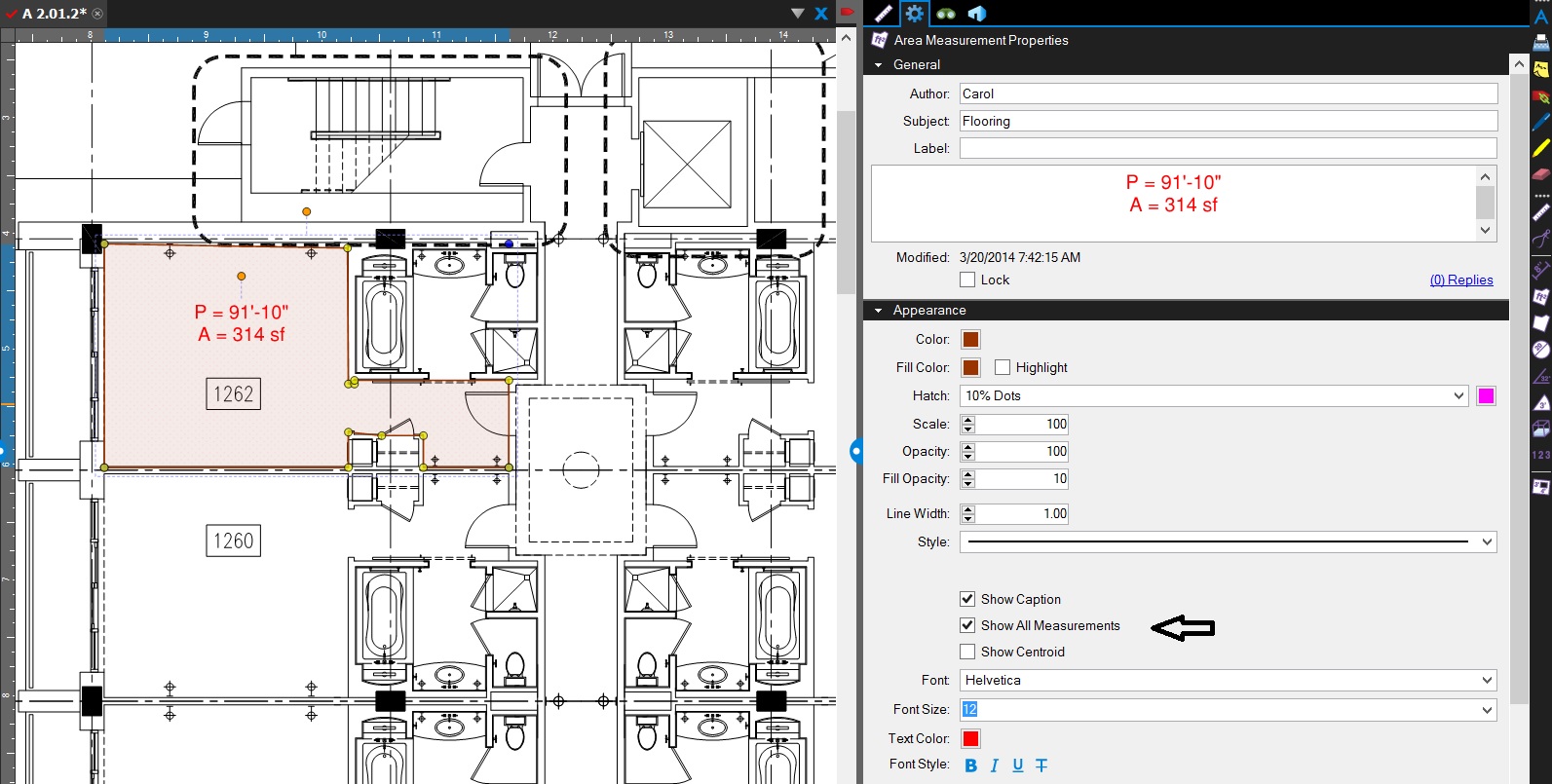- Professional Construction Software Solutions
- 480-705-4241

Bluebeam Keyboard Shortcuts
March 11, 2014
What Your Construction Firm Needs in an Employee Portal
March 25, 2014With the recent Bluebeam Revu 12 release, all take-off measurements appear in the markups list (See image below). If they don’t, you may need to Manage Columns and check off the fields you are missing. All the measurements, however, may not appear on the markup on your document. This can be adjusted by selecting the Show All Measurements in the properties of the measurement or in your custom measurement item in your tool set.
The example above shows an area markup that includes both the area and perimeter. Note that the perimeter equals the length in an area measurement if you are performing calculations for your estimate.
If you are measuring perimeter. The Show All Measurements will add the “P=” to your perimeter markup. This can be helpful to distinguish visibly between an area markup and a perimeter measurement on a document.
If you use the Diameter measurement, Show All measurements will add Area and Perimeter measurements.
Using the volume measurement with the Show All Measurements selected will include Area, Perimeter and Wall Area with the Volume.
All the above examples and the markups list measurements are shown below:
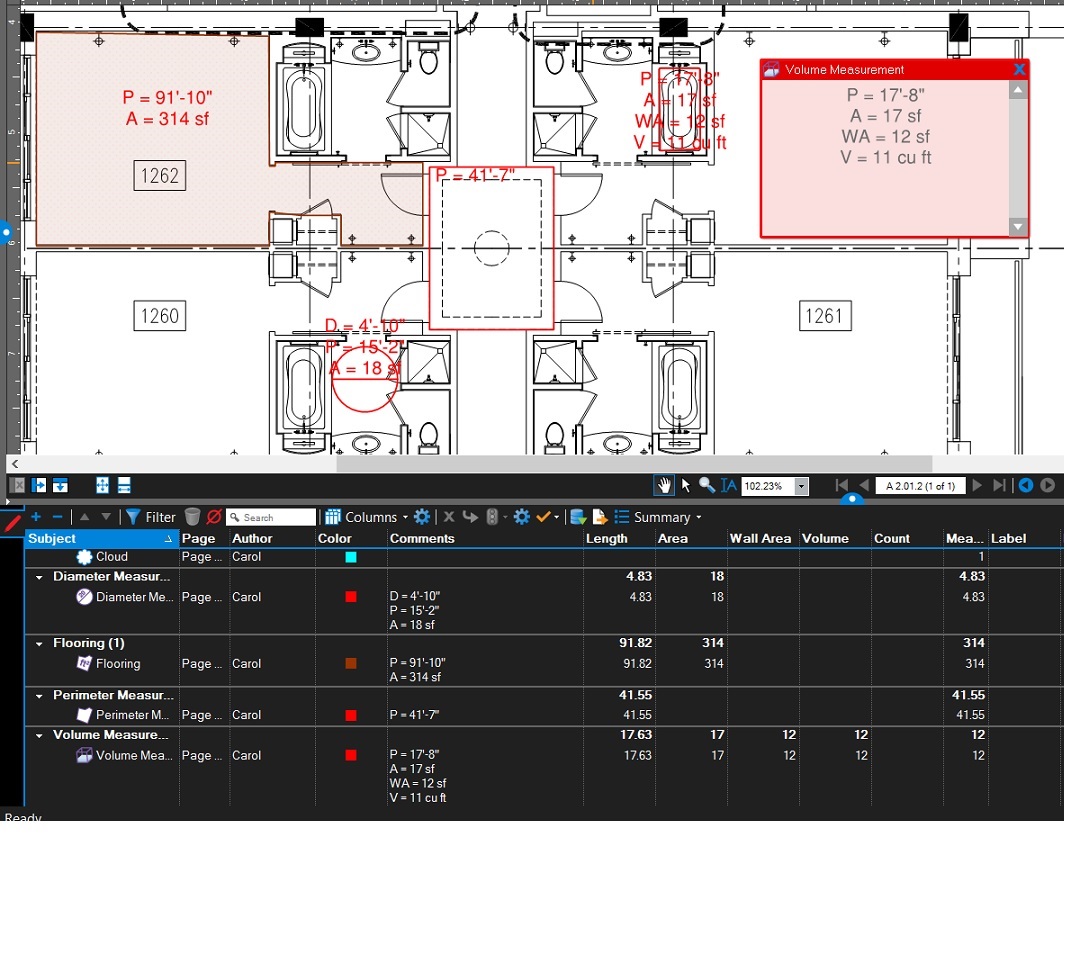 Note that these additional measurements display in the comments column on the markups list.
Note that these additional measurements display in the comments column on the markups list.
Want to learn more about Bluebeam or need on-site training for your construction team and office staff? I am available and travel the United States providing in-house customized training for your Project Managers, Estimators and supporting office staff. To arrange for Bluebeam Training in your offices, Email Me Your Contact Info.