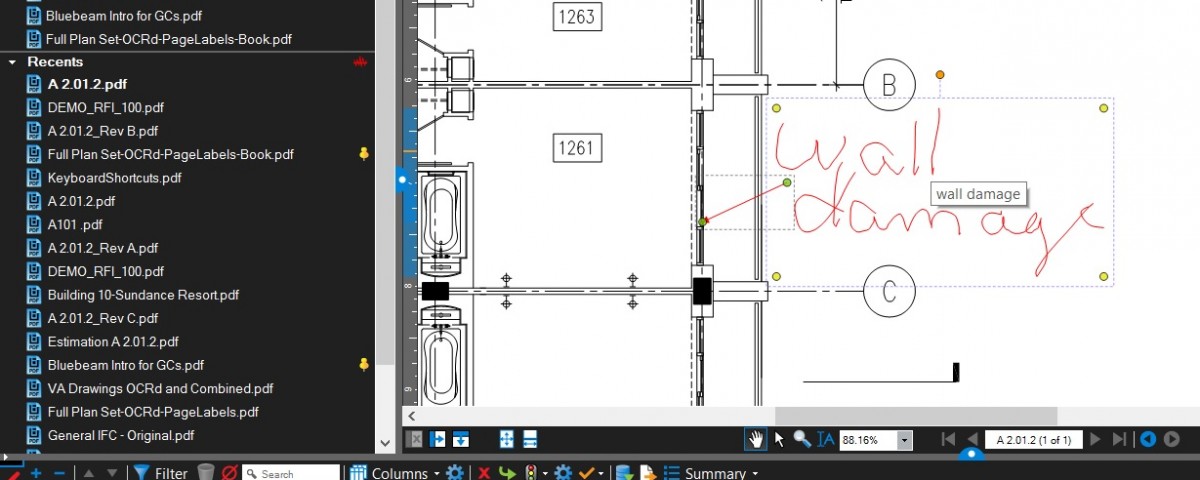- Professional Construction Software Solutions
- 480-705-4241

Bluebeam Tip: Line Styles in all Shapes and Sizes
August 28, 2014
Bluebeam Tips: Presentations without Powerpoint
September 18, 2014 The Pen tool is often used on tablets to make notations as it is much easier than keyboard input when walking a jobsite. Handwritten notes are common markups on field documents, but did you know you can turn handwriting to text automatically?
The Pen tool is often used on tablets to make notations as it is much easier than keyboard input when walking a jobsite. Handwritten notes are common markups on field documents, but did you know you can turn handwriting to text automatically?
When using the Pen tool you can have Bluebeam automatically recognize your handwriting before placing the markup. It places the associated text in the comments column of the Markups list for you. To turn this on, adjust your Revu preferences for your tablet.
Go to Preferences (Ctrl-K)| Select Tablet | Check the Auto Recognize Text box
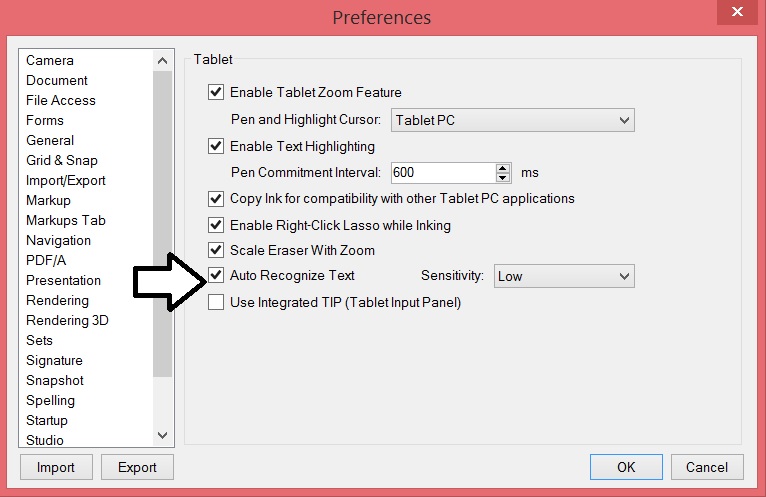
This option only appears if you have a tablet PC, touch screen or tablet device attached to your computer and is unchecked as the default in Bluebeam Revu. If you use a Surface Pro or other tablet PC you’ll want to change this today.
It works best with hand printed text.
The sensitivity is for pressure sensitivity when using the pen or highlight tool. Pressing down firm produces a thicker line. Note that not all tablet devices support pressure sensitivity.
This comes in handy when you don’t have a custom punch symbol with the specific description you need. You can then lasso multiple markups together like a punch symbol and the pen markup and group them together, or in my case above, the arrow and the pen markup.
If you liked this tip you might also like:
Bluebeam Revu iPad tips: Adding audio, video and perform field measurements