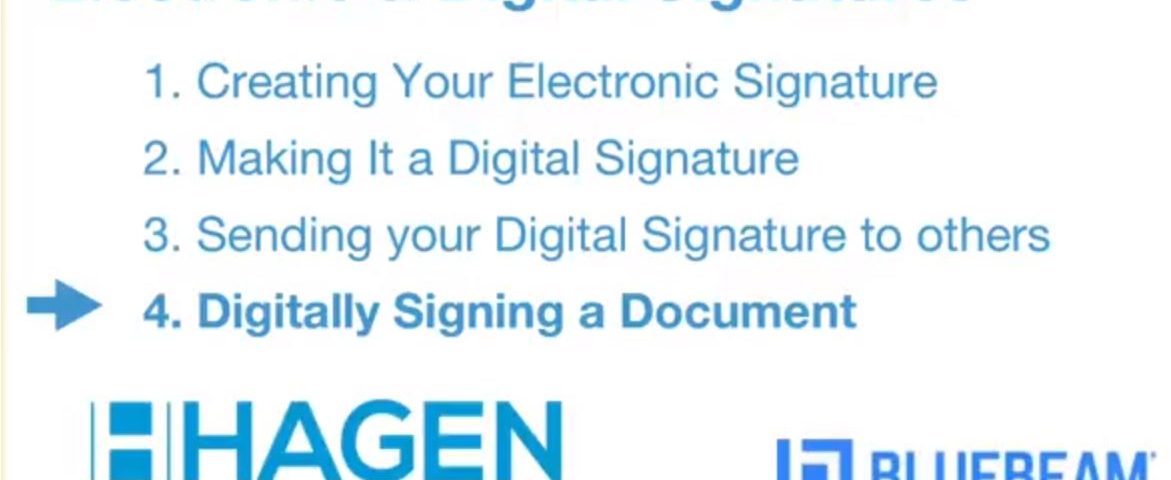- Professional Construction Software Solutions
- 480-705-4241
Digital Signatures in Bluebeam Revu 2018

Verifying Digital Signatures in Bluebeam Revu
July 5, 2018Bluebeam Tip: Custom Keyboard Shortcuts
September 10, 2018This is part 4 in a series on Digital signatures using Revu 2018. To add digital signatures in Bluebeam Revu 2018 is slightly different than in previous versions. With the new Revu 2018 interface the signature moved from the Document menu to the Tools Menu. Everything else remains the same throughtout versions. This video will show how to add digital signature fields to documents, how to add your digital signature, how to remove your digital signature and fianlly, how to delete the signature field.
Recommnendations When Creating Signature Fields
Press ESC when all signature fields have been added. Save the PDF.
Making Room for your Bluebeam Signature if it isn’t already there
If you need to Sign a document and there’s no field already there for your signature, just add it using Tools /Signature/Sign Document.
Here’s How to place Digital Signatures in Bluebeam Revu 2018:
The last tip is how to delete a digital signature field. They’re stubborn because every time you click on them, they ask you to sign! Here’s the trick: Press ESC to make sure you’re not in any other commands. Next choose Tools/Form/Digital Signature. The digital signatures will “light up”. Now right click and choose “x Delete Signature’
For more about Digital Signatures, please refer to our previous 3 blog posts.
Bluebeam Signatures: Getting Started #1
Bluebeam Digital Signatures Creation (Part 2)
Verifying Digital Signatures in Bluebeam Revu (Part 3)
Need Bluebeam support, training, upgrades after 5pm PST Monday thru Friday (We;re available til 7p PST) or Saturday morning (7a-Noon PST)? Call Carol at 602-570-7289.