- Professional Construction Software Solutions
- 480-705-4241

Bluebeam Tip: Estimating and Layers
May 18, 2015Sending PDFs to EverNote, Box and DropBox
June 15, 2015Finding your center isn’t about Yoga. Whether you want to hang a chandelier or start laying carpet tiles you’ll want to start in the middle of the room. If you start with a square or rectangular room, you could find the center by placing two Diameter measurements and rotate one 90 degrees to see where the diameters cross. This method won’t work though if you have a an arch on one side of the area, like in this hotel foyer (above).
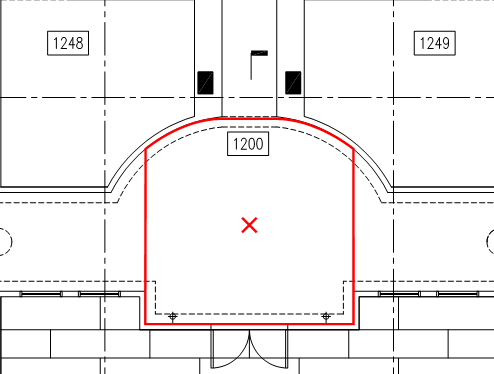 In this case the ideal tool to use is either the Rectangular Sketch Tool or the Area Measurement Tool and in the properties deselect Show Caption and Check the Centroid. The centroid is the geometric center so the shape of the space will impact your results.
In this case the ideal tool to use is either the Rectangular Sketch Tool or the Area Measurement Tool and in the properties deselect Show Caption and Check the Centroid. The centroid is the geometric center so the shape of the space will impact your results.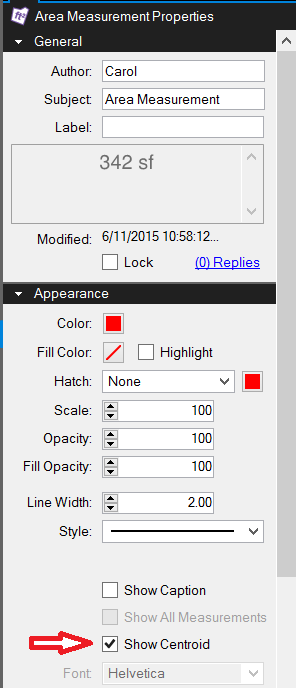
The Centroid function is also available in the Volume measurement tool and numerous sketch tools including the ellipse, polygon, and polyline. Note that Sketch Tools are only available in Revu 2015 and are found under the Markups Tab. If you don’t have Revu 2015 (look under Help | About to find what version you have), give me a call and I’ll help you get upgraded.
For those readers who have Bluebeam Revu Standard or CAD editions and are interested in what the benefits are of having Extreme we’re hosting a free Webinar “Making the Case for Revu Extreme” on July 17, 2015 at 11:30am pacific time. Click here to learn more about this webinar and to RSVP. We hope to see you there.

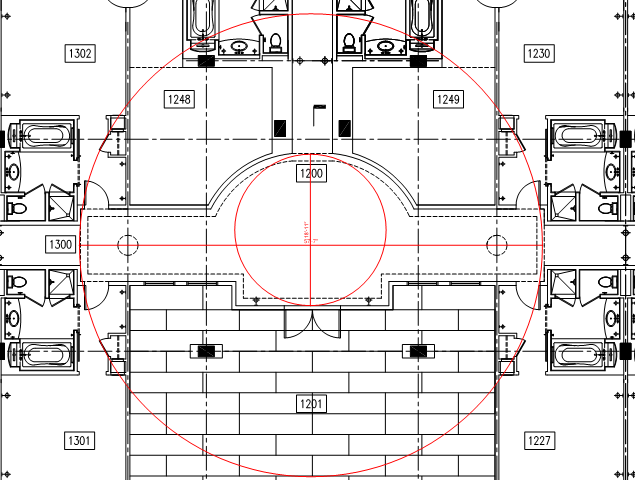
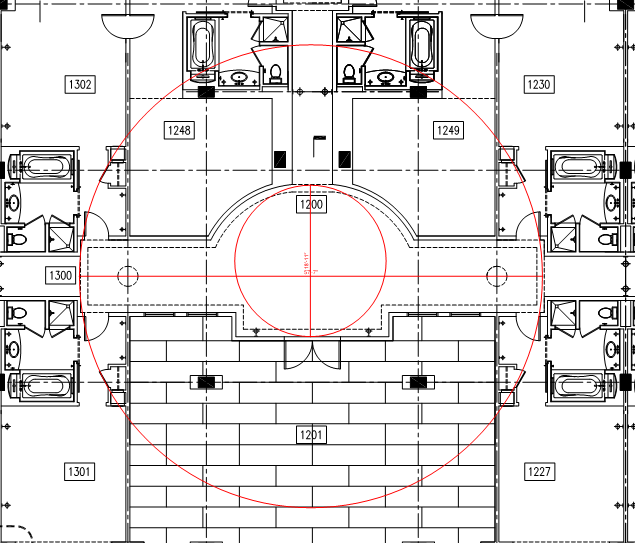




1 Comment
[…] How to Find Your Center with Bluebeam Revu […]