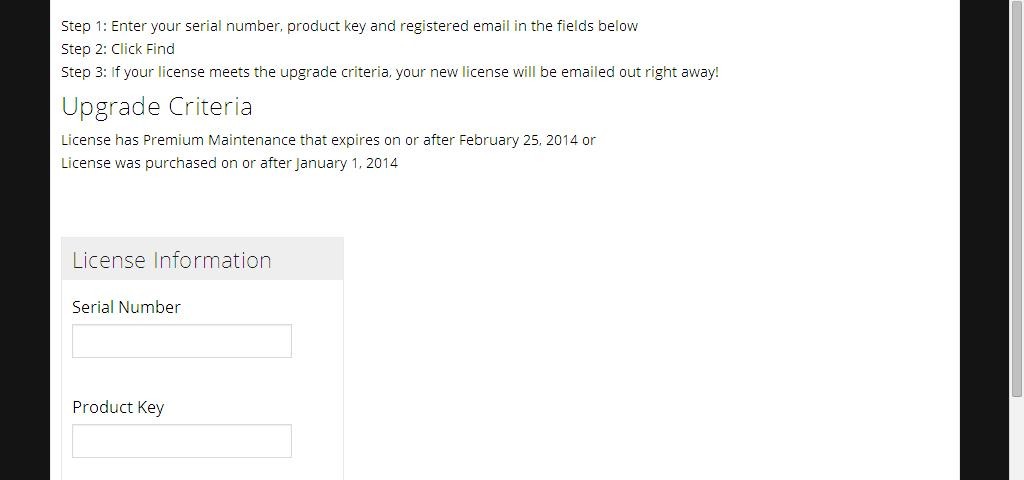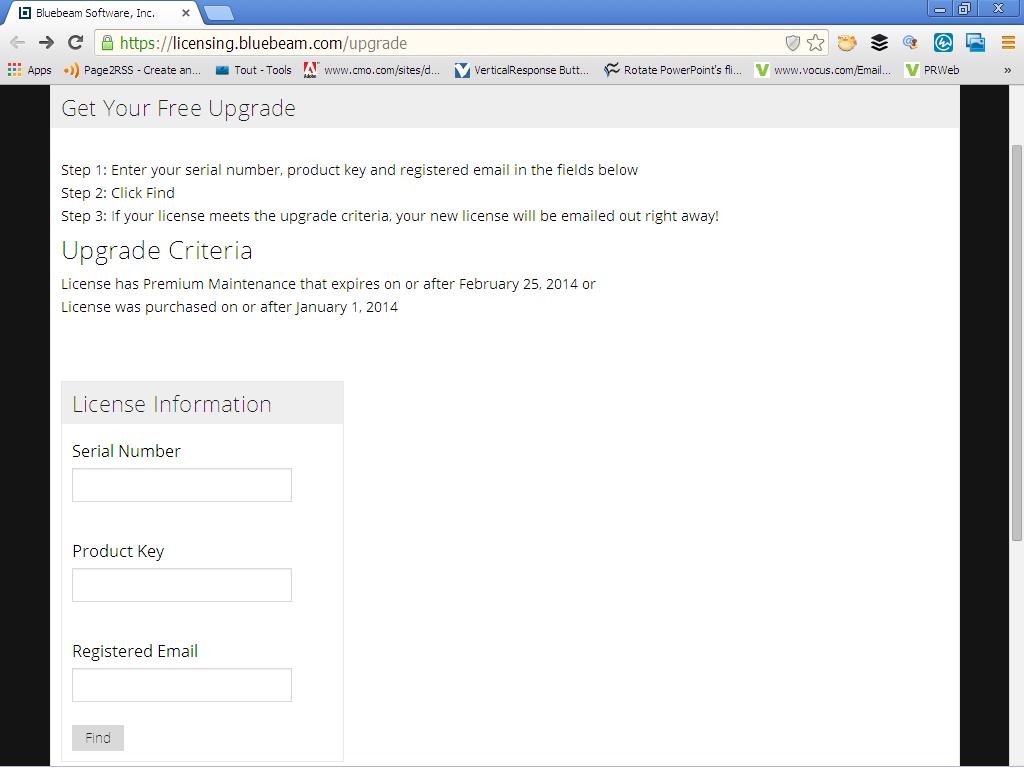- Professional Construction Software Solutions
- 480-705-4241

Bluebeam Tip: Creating a Multicolored Legend Tool
February 28, 2014
Bluebeam Keyboard Shortcuts
March 11, 2014If you have Bluebeam Revu 11 installed on your PC or laptop, there are a few considerations before you upgrade to Revu 12.
Revu 12 is only supported in Windows 7 and Windows 8.x so if you have Windows XP or Vista, you’ll need a Microsoft Update (and possibly may want to upgrade to a new computer). You can read all the Bluebeam Full Specs and hardware requirements here. Check with your IT department, or follow these instructions from Microsoft to upgrade your Operating System:
Upgrade from Windows XP to Windows 7
Microsoft reacts to XP upgrade critics with free file transfer tool
Upgrade from Windows Vista to Windows 7Upgrade to Windows 8.1 from XP, Vista or Windows 7
If you’re already using Windows 7 or 8.x you will need the Serial Number and Product Key which you received from Bluebeam when you purchased the software (The serial number and product key were sent in the license certificate that you received in an email message from registration@bluebeam.com – This may have been directed to your IT department if you have multiple licenses).
If you cannot find the email with your License Certificate, you can request that your License Certificate be resent to you:
•Open Bluebeam PDF Revu
•From the Help menu, click on About Bluebeam PDF Revu
•You will need to obtain both the Version and Serial Number that is listed in the top portion of the window.
•Send an email to registration@bluebeam.com and request that a new copy of the License Certificate be emailed to you. Please include the Serial Number, your name, company name, email address and phone number in the email.
To Upgrade from Revu 11 to Revu 12
If you have annual maintenance, visit the Upgrade Page (Shown above)
If you purchased Bluebeam Revu 11 on or after January 1, 2014 and on or before February 25, 2014 visit Upgrade Page (Shown Above)
If you do not have Annual Maintenance you may contact Bluebeam, your Bluebeam Authorized Reseller or email me and I’ll get your upgrade to Revu 12 processed promptly.