- Professional Construction Software Solutions
- 480-705-4241
Why is the Markup Text Sideways in Bluebeam?

Bluebeam Tips: Make Your WebTab Favorites
August 27, 2015
Link PDF Plans for Construction Team Efficiency
September 14, 2015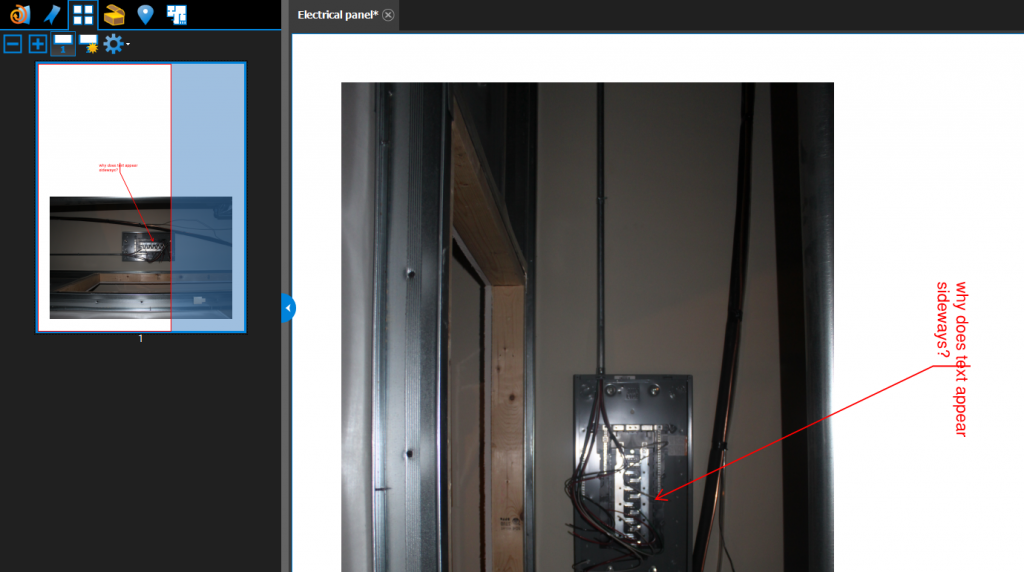
Today’s Bluebeam Tip is thanks to a North Carolina caller who’s company’s resident Revu expert was in the hospital. They needed an answer ASAP and asked, “Why are all my markups with text appearing sideways?” It didn’t matter what Markup she used: Typewriter, Text Box or Callout. They all turned sideways. I asked, “Have you turned the document?” She replied “Why, yes I did”.
How to Fix Markup Text that is sideways or upside down
Avoid using the Rotate View option. You can tell if someone has rotated the view by opening the Thumbnails Tab in the left panel. If you’ve rotated the view, the Page is not actually turned and appears in the Thumbnail in its original page orientation. Bluebeam places the markups according to the page’s orientation.
Instead use the Rotate Page option before placing markups. You can get to Rotate Pages in the Thumbnails Tab by right clicking on a single page (or CTRL-A for all pages). You can also get to it under Document | Pages | Rotate Page or use the shortcut CTRL-SHFT-R.
Rotate View is for display purposes, when you only need to temporarily look at the page in another orientation. To save everyone in the company time, rotate all your pages to the correct orientation and save the document. Then anyone else who views it won’t have to rotate the view or page again.
New to this blog? Please follow me on Twitter or connect with me on LinkedIn.
Other Bluebeam Tips you may find helpful:
Convert Handwriting to Text on a tablet
OCR Kills 2 Birds with 1 Stone
Visualizing Percent Complete with your Project Owner


